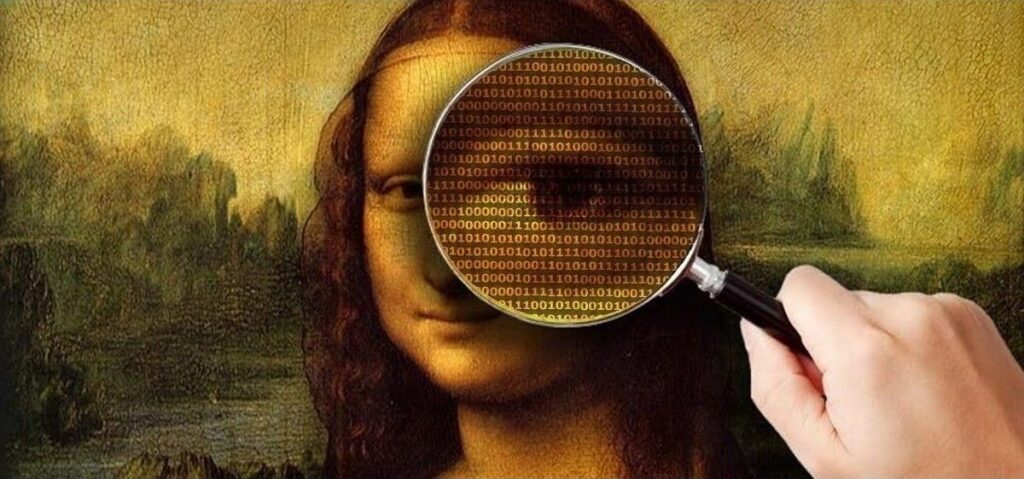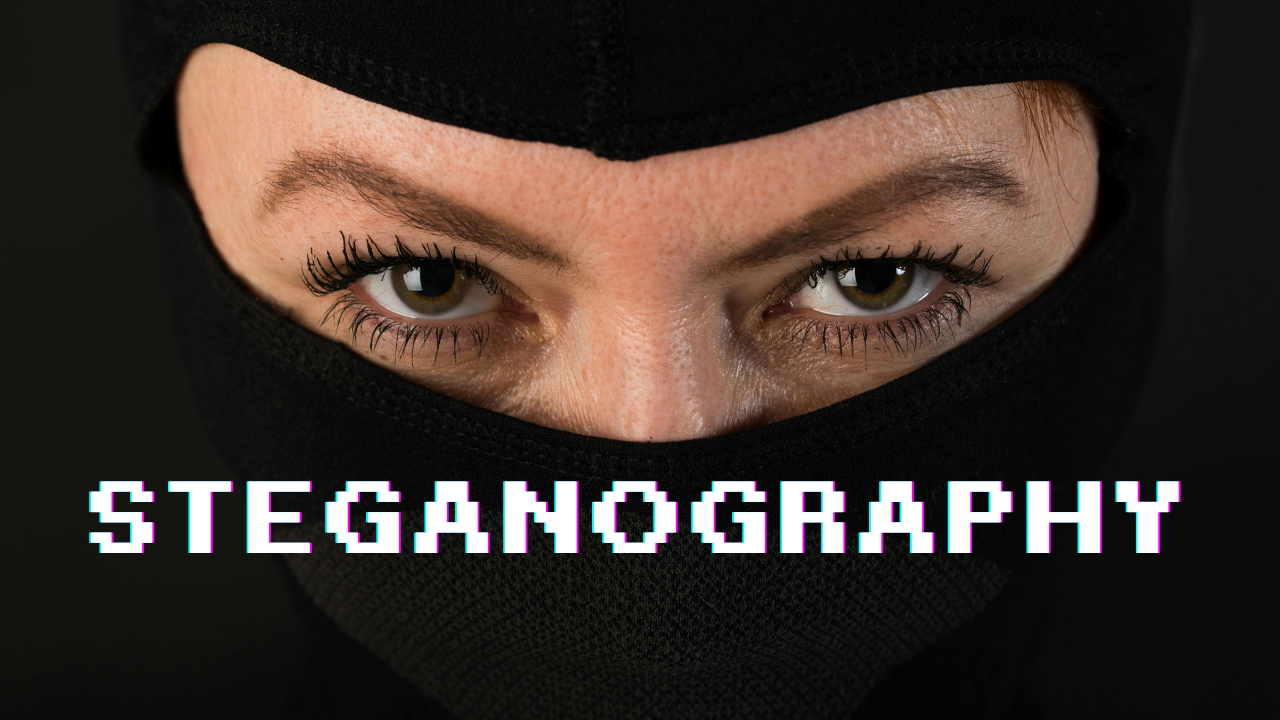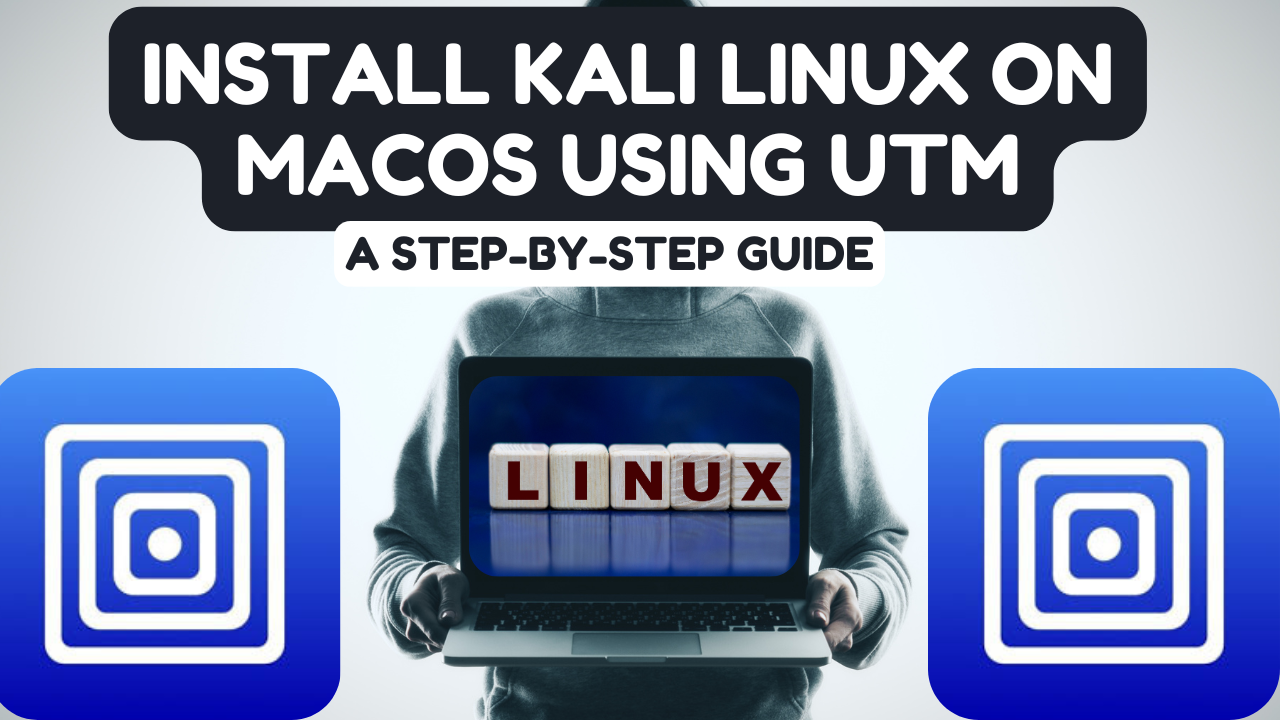Steganography is the art and science of concealing information within another non-secret medium, such as an image, audio, or video file. Unlike encryption, which makes the data unreadable without the correct decryption key, steganography hides the existence of the message entirely, making it a powerful tool for covert communication.
The concept of steganography dates back centuries, but with the rise of digital technologies, its use has expanded significantly. In digital steganography, information is hidden in digital files, typically by manipulating the least significant bits (LSBs) of the file, which are not easily detectable by human senses. Modern tools like Steghide allow users to embed text or other data within images or audio files, making it almost impossible to detect the hidden information without knowing it exists.
Step-by-Step Guide to Steganography using Steghide
1. Install Steghide
Steghide is a command-line utility used for embedding and extracting hidden data from images or audio files. It’s available on most Linux distributions and can also be installed on Windows.
For Linux (Ubuntu/Debian):
sudo apt-get update
sudo apt-get install steghide
For Windows:
1. Download the Steghide installer from Steghide’s official website.
2. Follow the installation instructions.
2. Verify Installation: Once installed, verify that Steghide is installed correctly by checking the version or running a help command.
steghide –version
You should see the version details if Steghide is successfully installed.
3. Prepare Your Files
You need two files for steganography:
• A cover file: The file that will host your hidden data (e.g., an image or audio file).
• A secret file: The file you want to hide (e.g., a text file or another small file).
For example:
• Cover file: cover_image.jpg
• Secret file: secret_message.txt
4. Embed Data in a Cover File
To hide the secret file inside the cover file, use the following command:
steghide embed -cf cover_image.jpg -ef secret_message.txt
• -cf cover_image.jpg: Specifies the cover file (in this case, an image).
• -ef secret_message.txt: Specifies the file you want to hide inside the cover file.
Steghide will prompt you to enter a password. This password is required later to extract the hidden data, so ensure you remember it.
5. Verify the Embedded File
To check whether the file was successfully embedded, you can view details of the modified cover file:
steghide info cover_image.jpg
This command will show you details about the file and whether it contains embedded data.
6. Extract Hidden Data
To retrieve the hidden data from the cover file, use the extract command:
steghide extract -sf cover_image.jpg
• -sf cover_image.jpg: This specifies the file that contains the hidden data.
Steghide will ask for the password you used when embedding the file. Once you provide the correct password, the hidden file will be extracted to its original form (in this case, secret_message.txt).
7. Example of the Process
Let’s consider an example where we hide a text message inside a JPEG image.
• Step 1: Prepare a text file called secret_message.txt with the content “This is a hidden message.”
• Step 2: Use an image file named cover_image.jpg as the cover file.
• Step 3: Run the following command to embed the text file into the image:
steghide embed -cf cover_image.jpg -ef secret_message.txt
• Step 4: When prompted, enter a password.
• Step 5: To extract the hidden text later, run:
steghide extract -sf cover_image.jpg
Enter the password, and the secret_message.txt file will be restored.
• Hide an Audio File: You can also hide files inside audio files such as .wav or .mp3 using the same syntax:
steghide embed -cf audio_file.mp3 -ef secret_message.txt