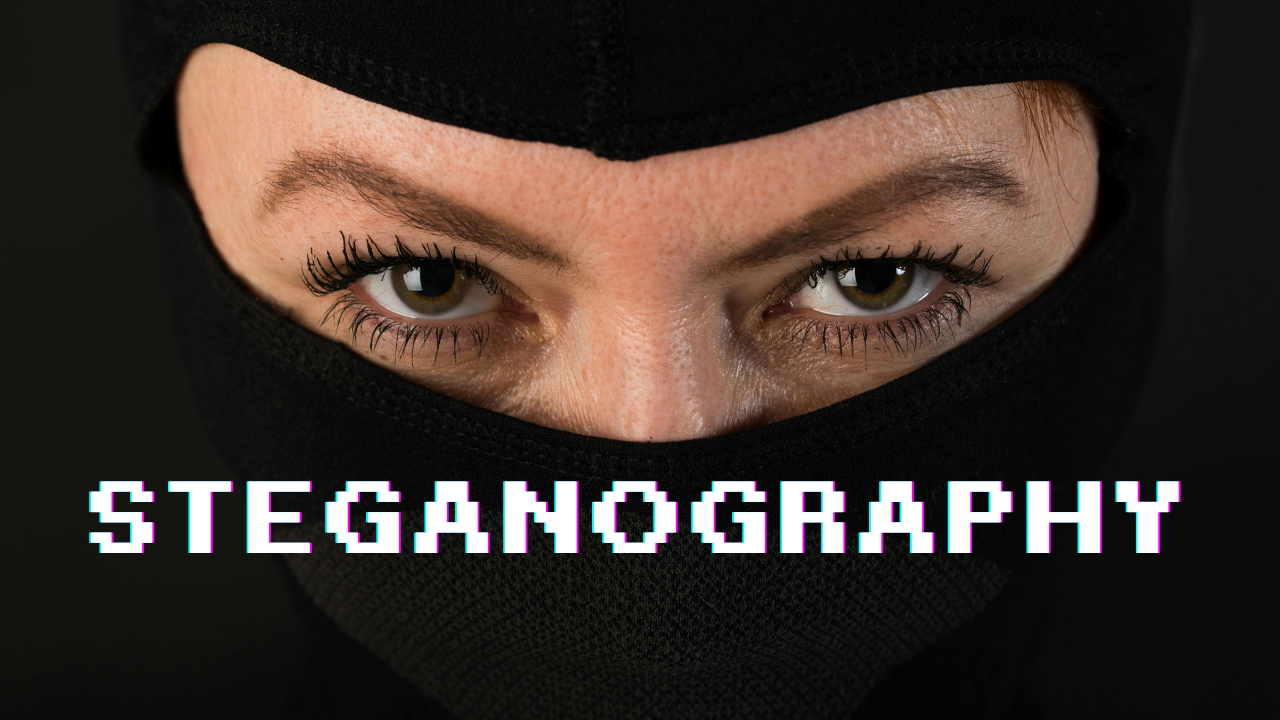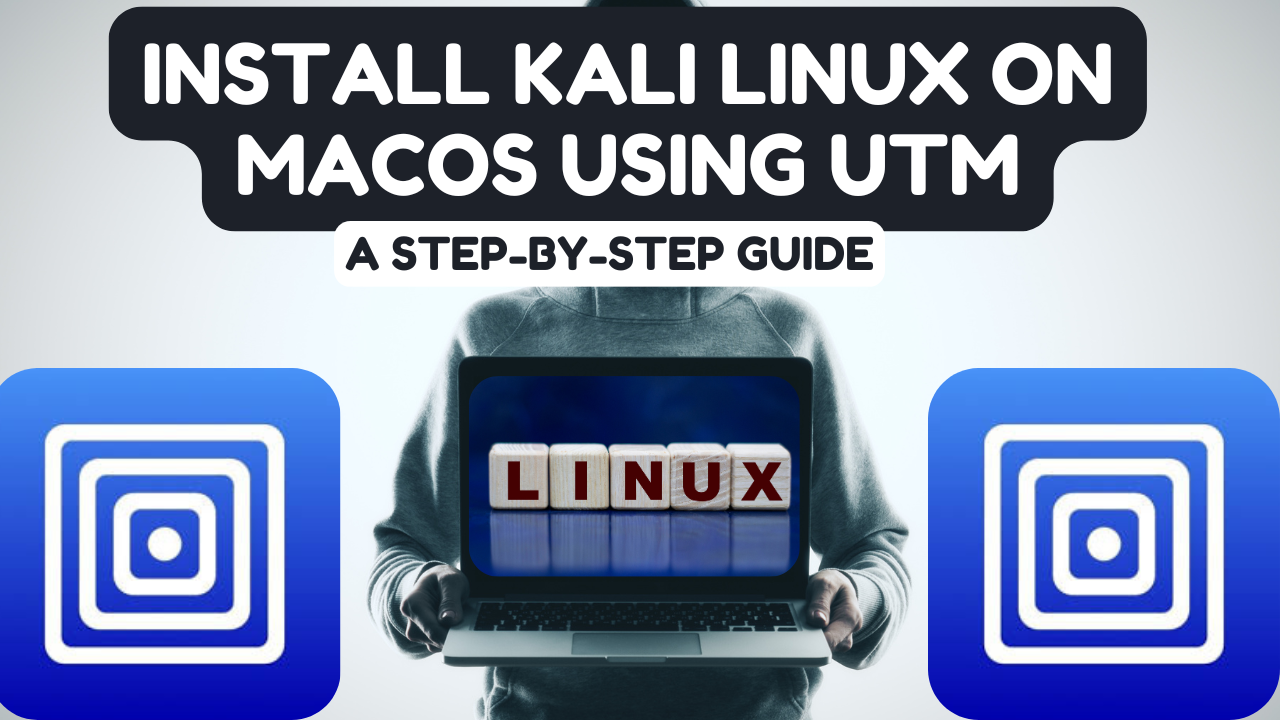In this guide, I’ll walk you through installing Kali Linux on VirtualBox, step by step. We’ll start by checking your Windows system’s requirements, then move on to installing VirtualBox, handling any potential issues, and finally, installing Kali Linux.
Let’s get started!
1. System Requirements (Windows Host)
Before installing VirtualBox and Kali Linux, ensure your Windows machine meets the following minimum requirements:
- RAM: At least 4GB (8GB or more recommended for smooth performance)
- Processor: Dual-core or better (support for virtualization technology is ideal)
- Hard Drive: 20GB of free space (for both VirtualBox and Kali Linux)
- Operating System: Windows 10 or higher
- Virtualization: Must be enabled in BIOS (we’ll cover how to check and enable this later)
2. Downloading and Installing VirtualBox
Step 1: Download VirtualBox
You can download the latest version of VirtualBox for Windows from the official website:
URL: (https://drive.google.com/file/d/1xtEjO0X5gY0J2SGYlKy0TpzNk1RRII_V/view?usp=sharing) or https://www.virtualbox.org/wiki/Downloads
Choose the “Windows Hosts” option under the VirtualBox platform packages.
Step 2: Install VirtualBox
- Once the installer is downloaded, double-click it to launch the setup.
- You’ll see a welcome screen—click Next.
- Select the installation location (or leave it as default) and click Next again.
- Customize the installation features (leave them checked unless you have specific preferences).
- Click Next, and you will see a warning about network interfaces. Proceed by clicking Yes (this might briefly disrupt your internet connection during installation).
Step 3: Dealing with Microsoft C++ Issues
Some users might encounter an error during installation that says VirtualBox requires Microsoft Visual C++ Redistributable. Here’s how to fix it:

- Download the Microsoft Visual C++ Redistributable from Microsoft’s official site:
URL: https://aka.ms/vs/17/release/vc_redist.x64.exe
- Once downloaded, run the setup file and follow the installation steps.
- After installation, try installing VirtualBox again—it should proceed without issues.
3. Downloading Kali Linux VDI Image
We will use a pre-built VDI (Virtual Disk Image) to simplify the installation process.
Step 1: Download the Kali Linux VDI image from the official site:
URL: (https://drive.google.com/file/d/16Axq7X3cNIPFk56pNOYGjDFV7u2wLtJO/view?usp=sharing) https://www.kali.org/get-kali/#kali-virtual-machines
Make sure to choose the VDI image for VirtualBox.
4. Installing Kali Linux on VirtualBox
Once you’ve downloaded the VDI file, follow these steps:
Step 0: Extract the kali-linux-2023.3-virtualbox-amd64 and know the location of the extracted file
Step 1: Open VirtualBox and create a new virtual machine.
- Click New.
- Name your virtual machine (e.g., “Kali Linux”).
- Set the Type to Linux and the Version to Ubuntu (64-bit).
Step 2: Set up the system configuration:
- Assign at least 2GB of RAM (more if you have extra to spare).
- Assign at least 2 CPU
- Click next
- Set disk size to about 60GB
- Then click on finish
- Click on settings of the new machine and navigate to storage

- Click on the name of the new machine which will be kali.vdi in this case.
- You’ll get a new display at the right hand corner. Click on choose or create

- A new prompt box will be displayed, click on add

- Navigate to the extracted kali file and choose the kali VDI (red color) and click open

- Click on choose and click OK
Step 3: Boot Kali Linux
- Once the virtual machine is created, select it and click Start.
- Kali Linux will boot, and you’ll be able to proceed to use the OS. The user name and password is kali.
5. Virtualization Troubleshooting (BIOS Settings)
Some users may face issues with VirtualBox showing errors related to virtualization. This is because virtualization may be disabled in your BIOS. Here’s how to fix it:
Step 1: Restart your computer and enter the BIOS/UEFI settings.
- Typically, this is done by pressing Esc, F2, F10, or Del during startup (check your PC’s documentation for the exact key).
- Once in the BIOS, look for the setting labeled Intel Virtualization Technology or AMD-V.
Step 2: Enable virtualization.
- Navigate to the Advanced or CPU Configuration section.
- Enable Intel VT-x or AMD-V (depending on your processor).
- Save the changes and exit the BIOS.
After enabling virtualization, you should no longer face this issue when running Kali Linux in VirtualBox.
6. Conclusion
By now, you should have a fully functional Kali Linux installation running inside VirtualBox. You can begin exploring the powerful tools that Kali offers, whether you’re using it for ethical hacking, cybersecurity, or general Linux exploration.